Connect Apple Health
Find out how to connect your Apple Health account directly to viRACE and participate in events with just one click.
Of course, we recommend that all participants in virtual races and challenges run primarily with their mobile phone in order to benefit from the full potential of the viRACE app in terms of competition atmosphere and ambiance. However, if your running clothes don’t have a suitable storage option for your phone, you are running in a place without coverage, the battery of your mobile phone is empty or you simply don’t want to carry your phone with you, then you can now conveniently connect your Apple Health account with viRACE.
Set up the connection
Via App:
- Open the app, click on “Settings” and then on “Connections”.
- On the next page, click on “Connect to Apple Health” and then follow the instructions.
- ATTENTION: After completing the run, it may take a few minutes for the run to appear in the app.
Via the website:
- Log into your account at https://virace.app and click on “User” → “Connections”.
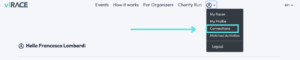
- Click on “Connect to Apple Health.” You will be taken to a new page. Log in to your Apple Health account here, then give your authorization for the exchange.
- The connection is now established.
Connect Apple Health data to the viRACE event
Via App:
In the future, viRACE will check your activities and see if they can be linked to a viRACE event. If so, this will be indicated on the event information page. For example, if you ran 5km on a Wednesday, this will be indicated at Run N’ Win. Important: you must be registered for the event!
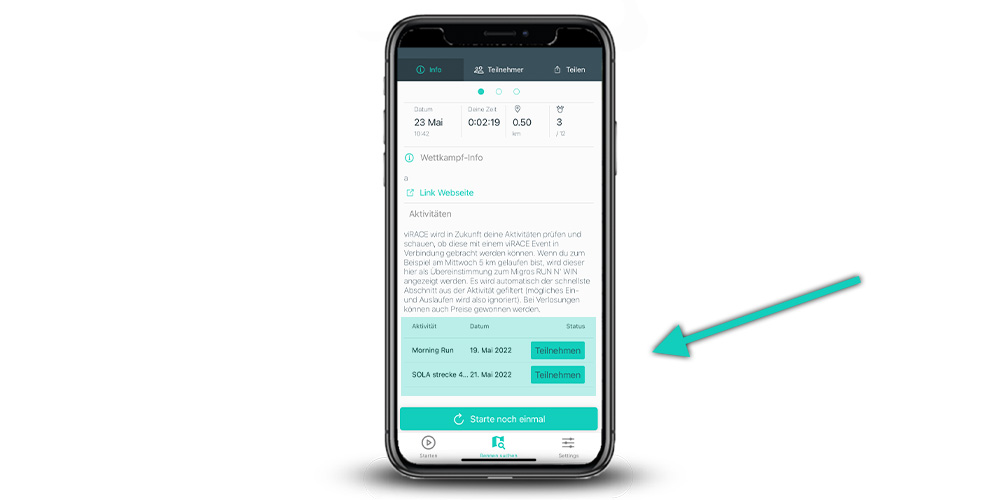
Once the race has been sent from Apple Health to viRACE, it will be displayed on the information page. Click on “Participate” to confirm the time.
ATTENTION: After completing the run, it may take a few minutes for the run to appear in the app.
Via the website:
viRACE will check your activities in the future and determine if they can be linked to a viRACE event. For example, if you ran 5 km on Wednesday, this will be displayed for selection under the “Activities” tab (User → Matched Activities).
- Click on “User” → “Matched activities”.
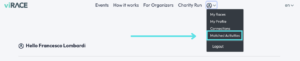
- All activities that meet the requirements of the virtual event (e.g. cover the specified distance) are displayed here. Click on “Participate” for the desired activity to submit the time.
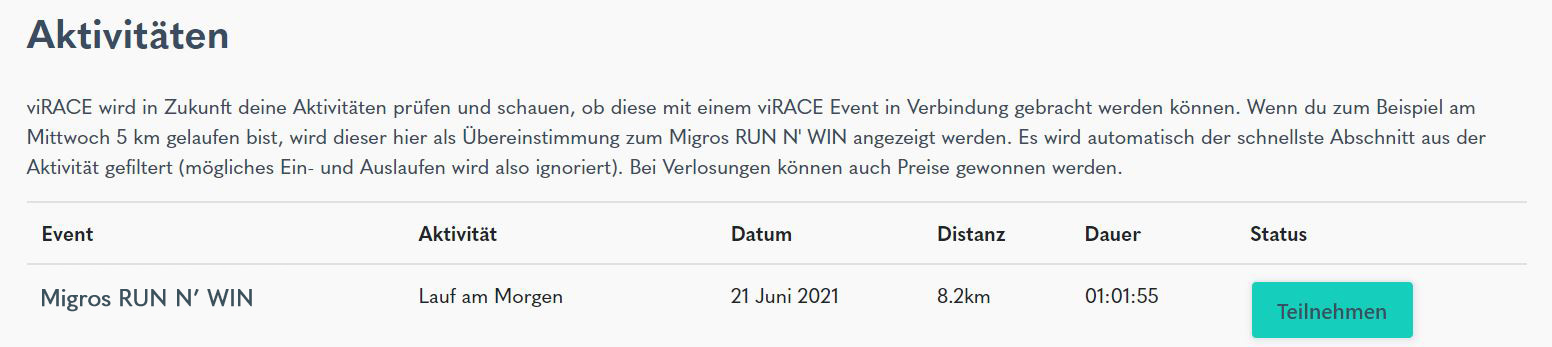
Good to know:
- The first transmission of Apple Health activities takes place only after the connection is established. This means that no past activities are loaded. If you want to participate in an event on Wednesday, it is best to connect on Tuesday (the connection only needs to be made once and is always active afterward).
- The section in which the specified distance was completed the fastest is automatically filtered out of the transmitted activity. So it doesn’t matter if the warmup and cooldown are also integrated into the activity.
- Of course, in the future you will also be able to participate directly in possible prize draws via upload and will be notified by e-mail if you win.